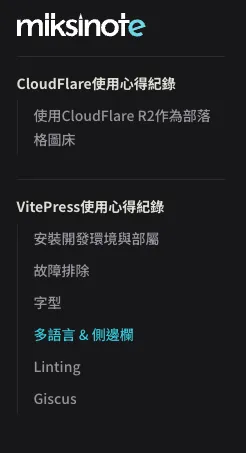Internationalization & Sidebar
AI-generated summary
This article introduces how to set up internationalization support and automatically generate a sidebar in VitePress. First, configure the multilingual folders and files, then set the language options in config.mts. Next, install and configure the vitepress-sidebar plugin to automatically generate the sidebar, and achieve indentation for sub-items by modifying the CSS.
Internationalization Settings
Configure Folders and Files
Refer to the official documentation for configuration. I have set up three languages:
- Traditional Chinese (root)
- English
- Japanese
docs/
├─ en/
│ ├─ foo.md
├─ jp/
│ ├─ foo.md
├─ foo.mdConfigure config
Add the settings in docs/.vitepress/config.mts
export default defineConfig({
// ...
locales: {
root: {
lang: "zh-TW",
label: "繁體中文",
themeConfig: {
nav: [
{ text: "Home", link: "/" },
{ text: "Notes", link: "/notes/vitepress", activeMatch: "^/notes" },
],
},
},
en: {
lang: "en-US",
label: "English",
themeConfig: {
nav: [
{ text: "Home", link: "/en" },
{ text: "Notes", link: "/en/notes/vitepress", activeMatch: "^/en/notes" },
],
},
},
jp: {
lang: "ja-JP",
label: "日本語",
themeConfig: {
nav: [
{ text: "Home", link: "/jp" },
{ text: "Notes", link: "/jp/notes/vitepress", activeMatch: "^/jp/notes" },
],
},
},
},
// ...
})Sidebar Settings
Although you can manually set the Sidebar path like in the official documentation, it is not practical to manually sync every time you add or modify files. Therefore, I chose to let it be automatically generated.
Install VitePress Sidebar
npm i -D vitepress-sidebarConfigure config
Add the settings in docs/.vitepress/config.mts
import type { DefaultTheme, UserConfig } from "vitepress"
import { defineConfig } from "vitepress"
import { withSidebar } from "vitepress-sidebar"
const vitePressConfigs = {
title: "miksinote",
// ...
} satisfies UserConfig<DefaultTheme.Config>
export default defineConfig(withSidebar(vitePressConfigs, [{
documentRootPath: "/docs",
scanStartPath: "notes",
resolvePath: "/notes/",
useTitleFromFileHeading: true,
useFolderLinkFromIndexFile: true,
useFolderTitleFromIndexFile: true,
}, {
documentRootPath: "/docs",
scanStartPath: "/en/notes",
resolvePath: "/en/notes/",
basePath: "/",
useTitleFromFileHeading: true,
useFolderLinkFromIndexFile: true,
useFolderTitleFromIndexFile: true,
}, {
documentRootPath: "/docs",
scanStartPath: "/jp/notes",
resolvePath: "/jp/notes/",
basePath: "/",
useTitleFromFileHeading: true,
useFolderLinkFromIndexFile: true,
useFolderTitleFromIndexFile: true,
}]))Using withSidebar, settings were made for the three languages respectively, where resolvePath and basePath are quite important. I wasn't entirely sure how it works, but through trial and error, I found a configuration that works correctly.
After restarting the dev server, you can see the sidebar displayed correctly!
npm run docs:devYou can try switching languages to see if it works correctly.
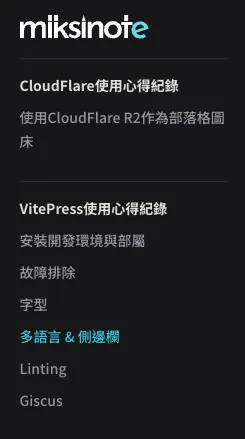
Configure CSS
The sidebar is displayed, but there is a problem: the main items and sub-items are on the same level. I want the sub-items to be indented, like this:
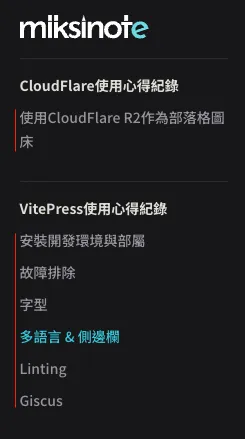
Fortunately, the official documentation provides a way to modify it.
Add the settings in docs/.vitepress/theme/style.css
/**
* Component: Sidebar
* -------------------------------------------------------------------------- */
.group .VPSidebarItem.level-0 .items {
padding-left: 16px !important;
border-left: 1px solid var(--vp-c-divider);
border-radius: 2px;
transition: background-color 0.25s;
}You can see the correct indentation.